How to sign up for the TRREB Data License, IDX and VOW data agreements
This is a mandatory sign up process that TRREB requires any agent who wishes to use TRREB's IDX and VOW listings on their website to agree to. IDX and VOW data is available as part of your standard realtor access as an active member of TRREB and does not cost you anything extra.
IDX listings are public but VOW listings are private.
Your website visitors who want to see VOW listings are required to register their email with TRREB. This email login and registration process will be automatically handled by your website.
There are three separate data agreements you will have to sign individually: Data License Agreement, IDX Data Agreement and VOW Data Agreement.
However, while these instructions walk you through the process, we cannot perform this task for you because it requires your Toronto MLS login credentials to complete.
The three document signup process only takes 7 minutes.
Step 1: Login to https://communications.torontomls.net and click on Market Stats in the navigation bar on the top right hand corner.
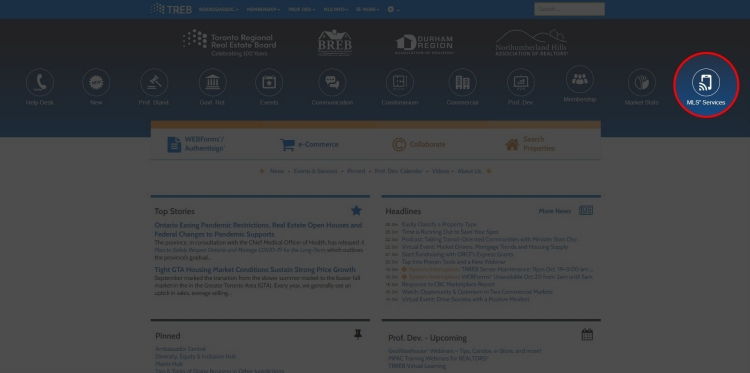
Step 2: Under "MLS, Collaborate & Related Services" on the middle menu, click on Data Agreements.
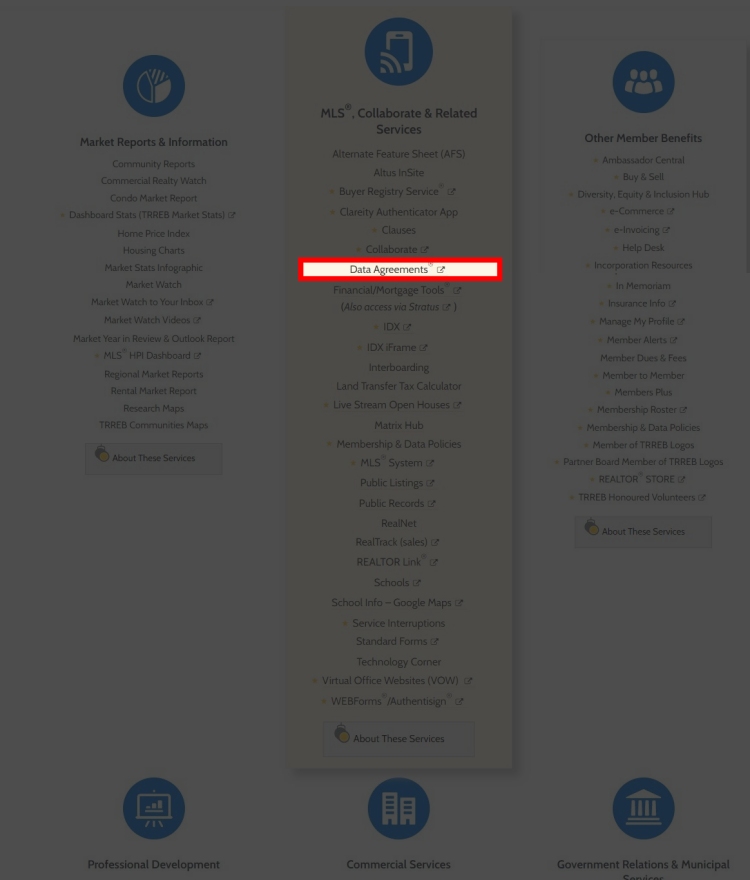
Step 3: Login with your credentials.
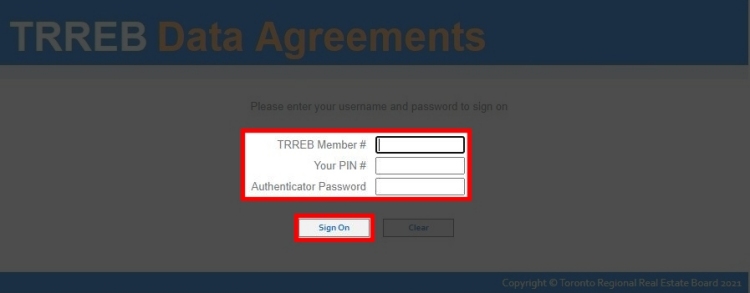
Step 4: Click on the START NEW tab in the top left hand corner menu.
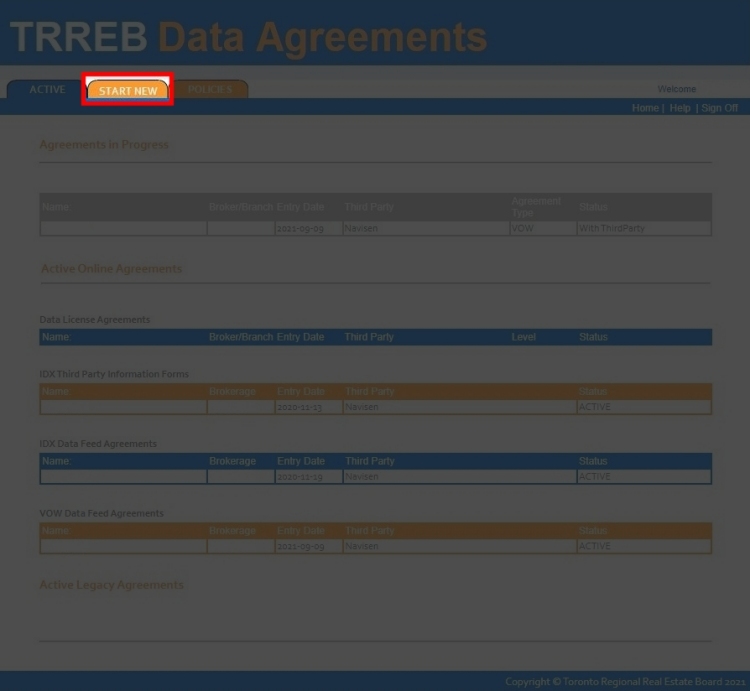
You will have to individually sign ALL three separate individual agreements with TRREB:
- Data License Agreement,
- IDX Data Agreement
- and VOW Data Agreement.
The domain name(s) you put in the requests' Subscriber URLs must have any form of IDX/VOW capability or else TRREB will reject your IDX/VOW access requests and make you restart and resubmit your requests again after you stop pointing your domain to that existing IDX website.
Step 5: Begin by clicking on Data License Agreement and then clicking Continue.
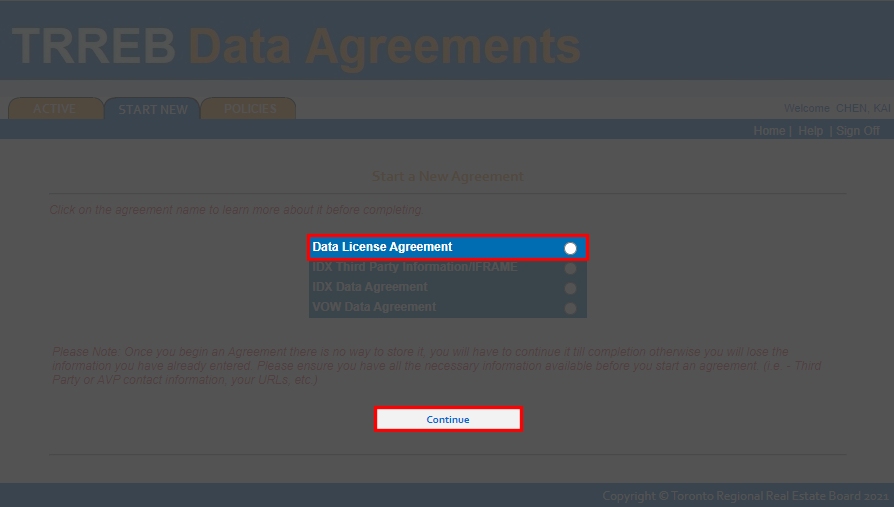
Step 6:
When filling out the DATA LICENSE AGREEMENT:
1) Please ensure you select BROKERAGE'S LISTINGS in Access Level.
2) Please also ensure you select NAVISEN from the Third Party drop down menu as your technology service provider.
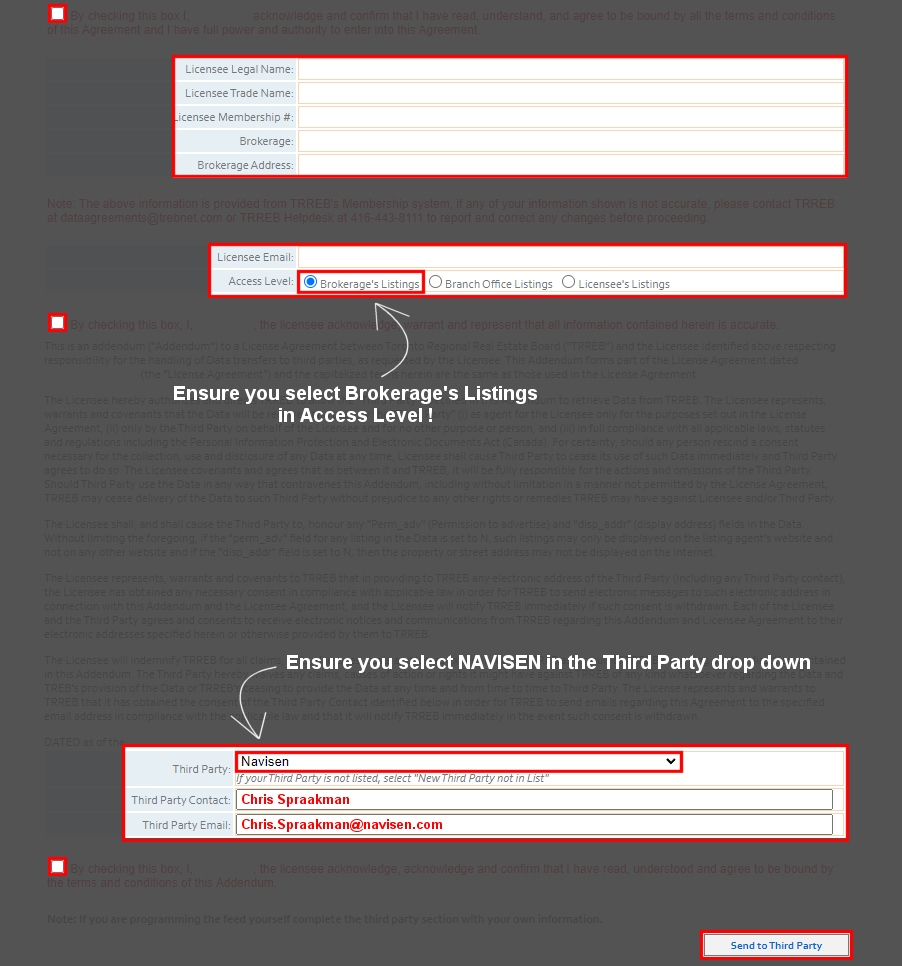
For 3rd Party Contact information, please fill in:
- Third Party: Navisen
- Third Party Contact: Chris Spraakman
- Third Party Email: [email protected]
Step 7: Once you successfully submit the Data License Agreement form, you will be brought to a confirmation screen.
Click on the START NEW button on the upper left hand corner to continue with the next data agreement.
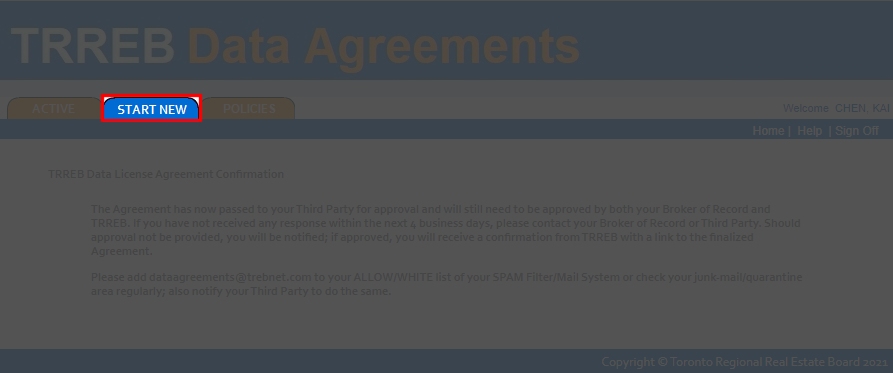
Step 8: Click on IDX Data Agreement and then click Continue.
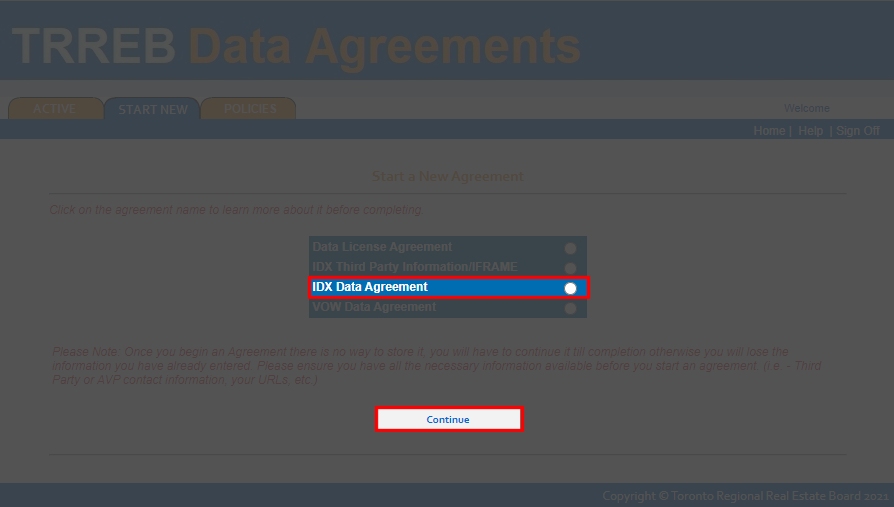
Step 9:
When filling out the IDX LICENSE AGREEMENT:
1) Please ensure you put in your domain ONLY if you already have one.
Do not put in your temporary website address assigned to you by Navisen.
If you do not have a domain yet, please leave these fields empty.
2) Please also ensure you select NAVISEN from the Third Party drop down menu as your technology service provider.
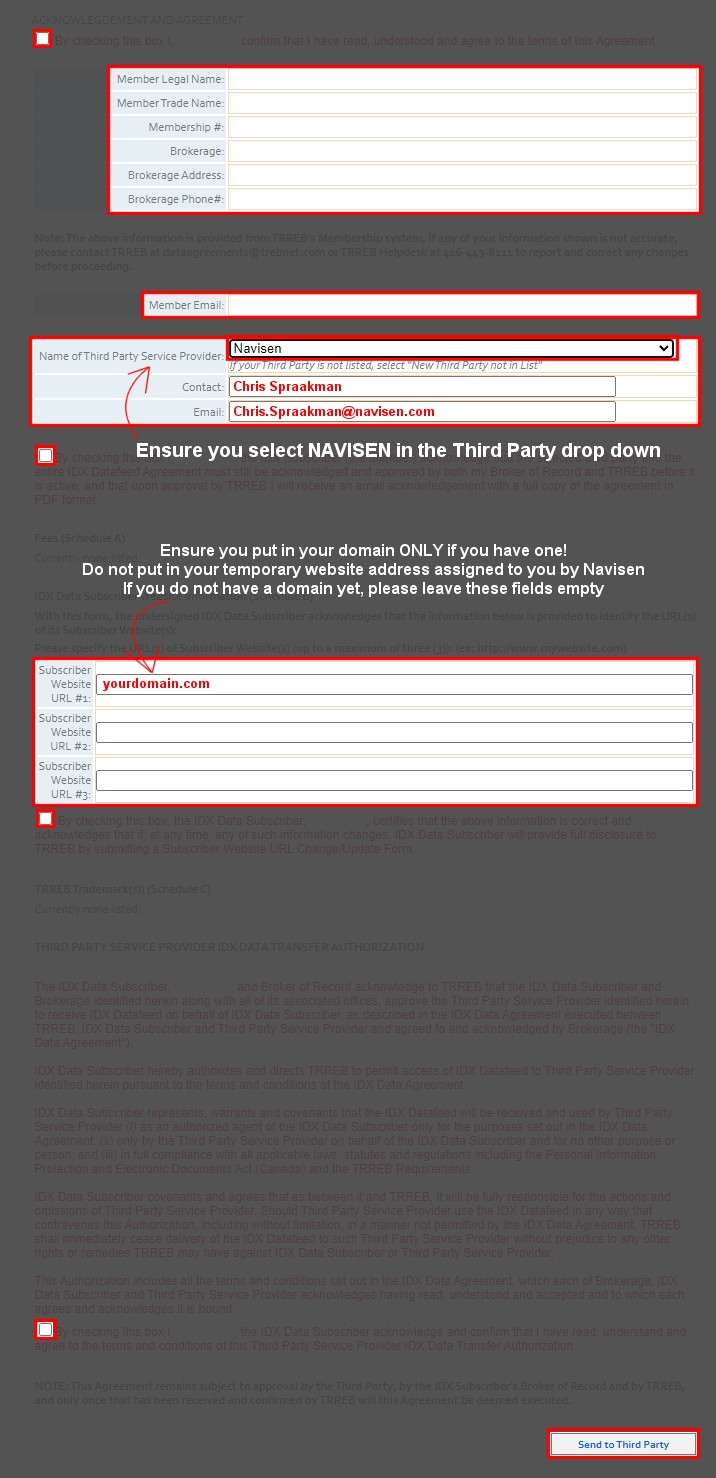
For 3rd Party Contact information, please fill in:
- Name of Third Party Service Provider: Navisen
- Third Party Contact: Chris Spraakman
- Third Party Email: [email protected]
Step 10: Once you successfully submit the IDX Data Agreement form, you will be brought to a confirmation screen.
Click on the START NEW button on the upper left hand corner to continue with the last data agreement.
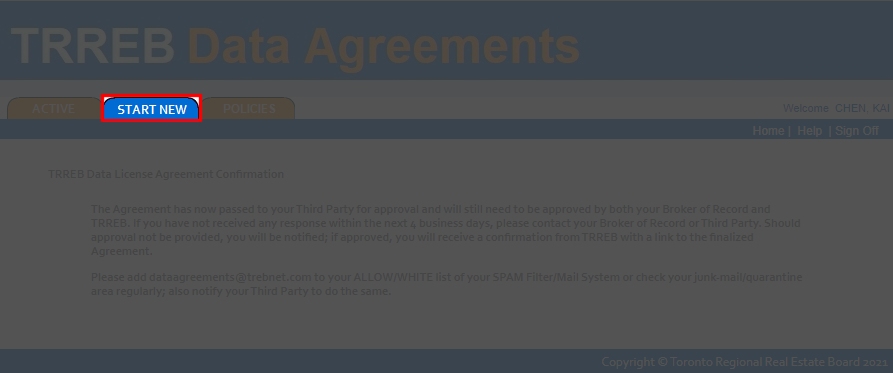
Step 11: Click on VOW Data Agreement and then click Continue.
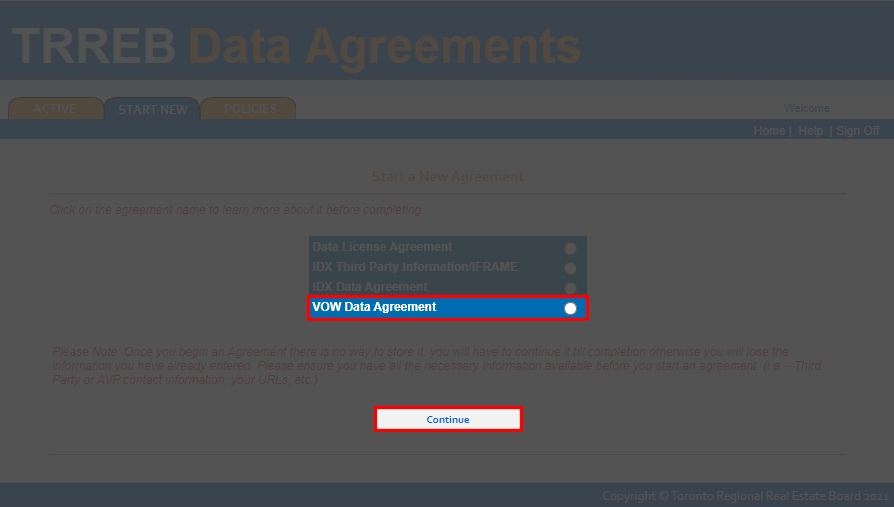
Step 12:
When filling out the VOW LICENSE AGREEMENT:
1) Please ensure you put in your domain ONLY if you already have one.
Do not put in your temporary website address assigned to you by Navisen.
If you do not have a domain yet, please leave these fields empty.
2) Please also ensure you select NAVISEN from the Name-of-AVP drop down menu as your technology service provider.
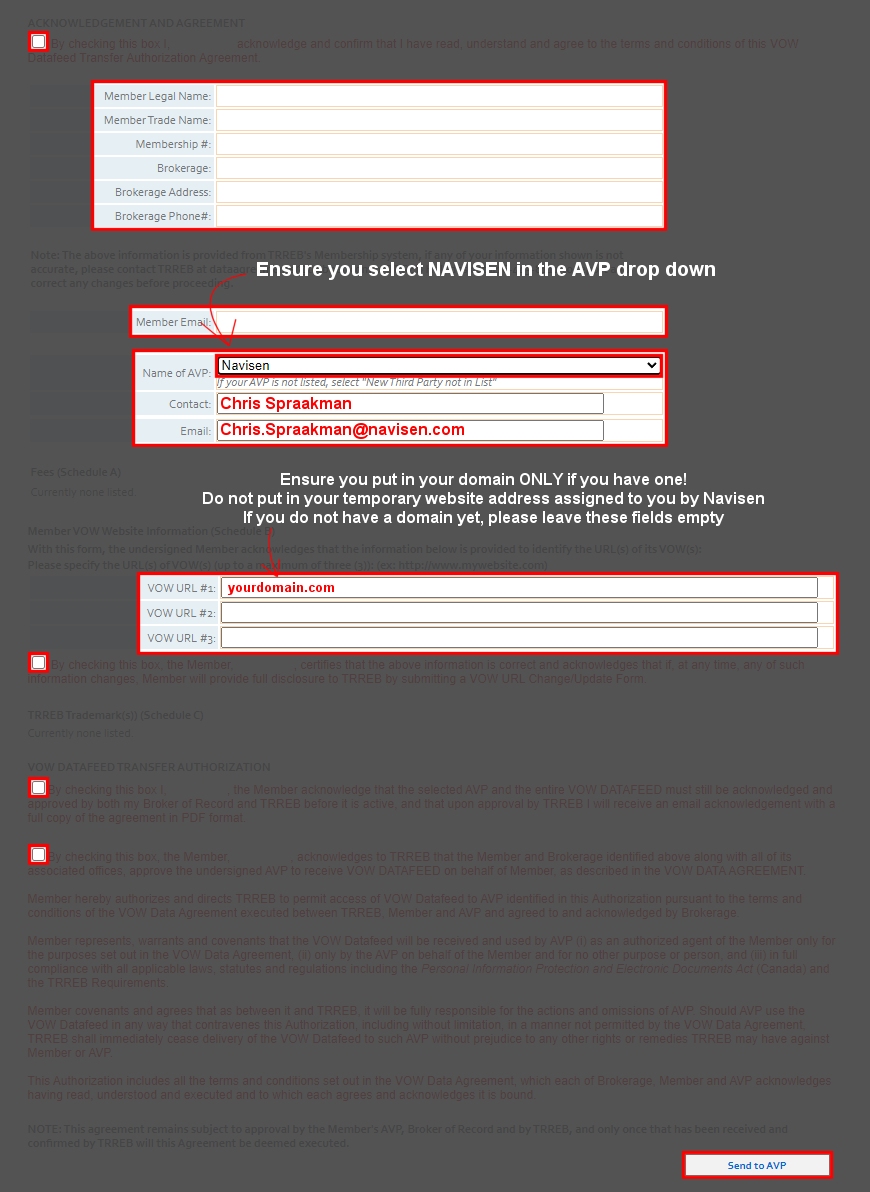
For 3rd Party Contact information, please fill in:
- Name of AVP: Navisen
- AVP Contact: Chris Spraakman
- AVP Email: [email protected]
Once you submit, that's it!
TRREB will now automatically email your Broker of Record to request authorization to grant you access to the TRREB IDX/VOW data.
If TRREB doesn't hear from your Broker of Record, you may be reminded by email to ask him or her to check their email to grant you IDX/VOW access.
If you ever change brokerages, you will need to repeat this registration process with TRREB to ensure your new Broker of Record will give you permission to have IDX/VOW on your personal website.