How to setup your domain name to point to your website
Important note: This step of setting up a 3rd party domain name to point to your website is only necessary if you did not receive a domain name directly from Navisen.
If you bought a domain name from us or signed up on the Annual IDX Plan, you do not need to worry about this step as it will automatically be taken care of for you.
This step is only for customers who are bringing their own domain names in.
NameServers
Whichever 3rd party service you point your NameServer to, allows that 3rd party to control your domain's DNS record settings without needing to give them the user/password to your actual domain name hosting service (i.e. GoDaddy).
A DNS record settings dictates what website shows up when your domain is typed into the address bar, as well as other things such as what email service to use.
Anyone can create a DNS record on their own NameServer but until you point your domain name to their NameServer, they can't control what your domain name does.
Since Navisen will be hosting your website services, we will create a DNS record for you on our NameServer but you will need to point your NameServer settings to us so we can direct your domain name to your new Navisen IDX website.
1) First, you will need to login to your domain name provider's website that you host your domain name on.
2) Then you have to locate your NameServers setting. If you cannot find the nameservers setting, please contact your domain name service administrator.
If you're not sure where your NameServers setting is located, here are a list of links for popular domain name provider services and their related help articles on how to individually find the NameServers settings on their respective websites:
- 1&1
- BlueHost
- Cloudflare
- Domain.com
- DreamHost
- Dynadot
- Enom
- GoDaddy
- Google Domains
- HostGator
- Hostinger
- HostPapa
- Hover
- NameCheap
- Name.com
- NameSilo
- OVH
- Register.com
- SiteGround
- Yahoo! Web Hosting
3) Once you have located your domain provider's NameServers setting on their website for your domain name, ensure you change the nameservers setting to the Custom DNS option.
It will probably look very similar to this:
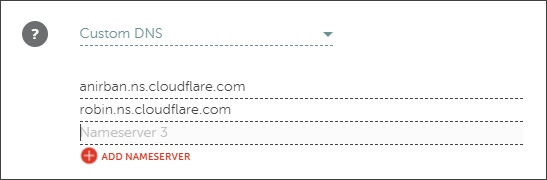
4) You will only need to fill in the first two fields because there are only two nameserver URLs to fill in. Delete any information from any excess fields.
Copy and paste each of the two following unique URLS into the two fields of your domain name's NameServer settings:
anirban.ns.cloudflare.com - Click link to copy to clipboard
robin.ns.cloudflare.com - Click link to copy to clipboard
That's everything you have to do to automatically point your website to our web hosting servers. We'll take care of the rest.
It usually takes about 24-48 hours for these settings to announce themselves and be recognized across the entire internet network so you may not see any changes for up to 48 hours after you change NameServers.
Important Note! If you plan to use a domain name that is still currently hosted by another active IDX provider and haven't canceled your IDX subscription service with them yet, don't change your NameServers yet. Please let us know immediately.
First, we will make a copy of your existing public DNS records from your old NameServer.
If you have any, we also recommend you export all your CRM data into a spreadsheet format to be re-imported into a free HubSpot CRM account.
We will wait until TRREB approves your IDX access with us (you must sign for a new data agreement with every new technology provider you switch to) before you can change your NameServers to us. This ensures that there will be no interruption to any email service for you if you do use any email associated with your domain name.